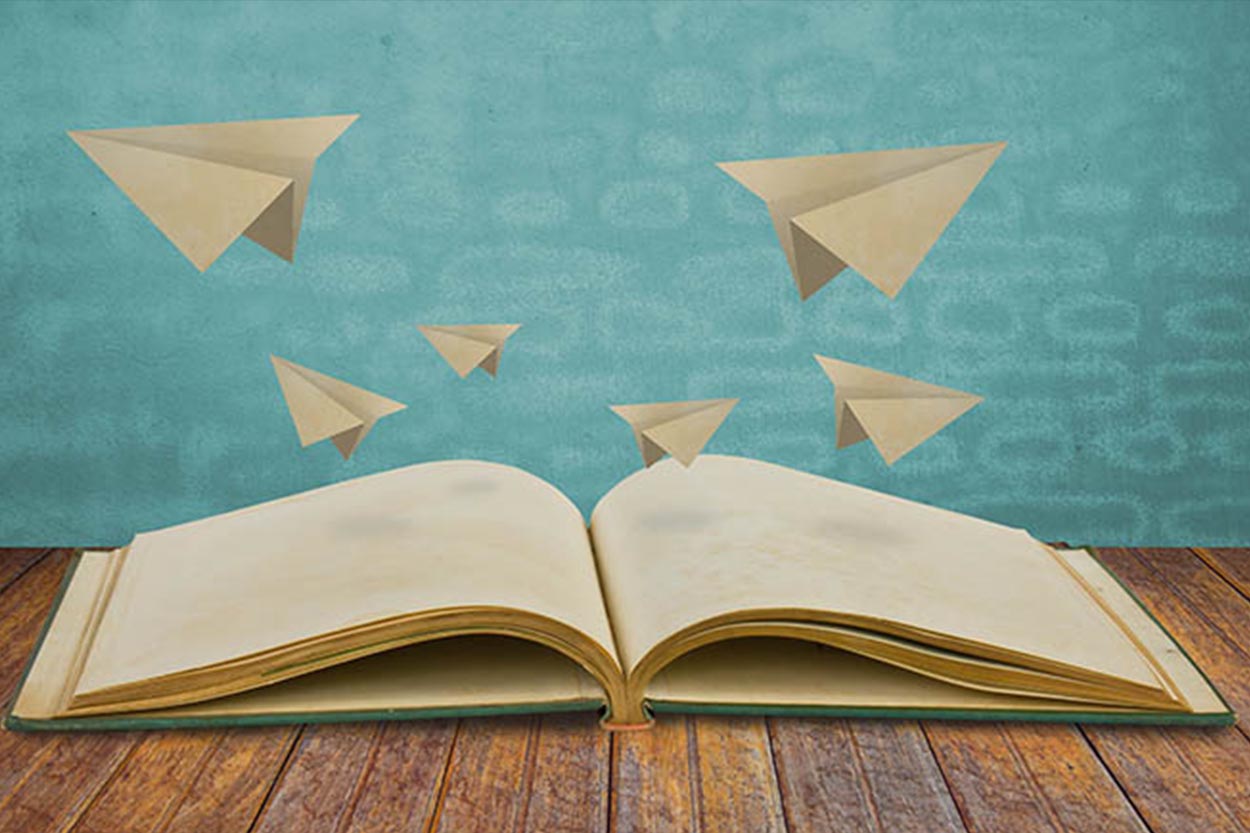Let’s begin our Android Dictionary:
A – C
Android:
A Linux based open source operating system designed primarily for touchscreen mobile devices such as smartphones and tablets. Android was bought by Google in 2005 and so you find Google and its services everywhere wherever there is Android.
AOSP:
AOSP stands for Android Open Source Project. The Android Open Source Project (AOSP), led by Google, is tasked with the maintenance and further development of Android. Many device manufacturers have brought to market devices running Android, and they are readily available around the world.
AOKP:
AOKP stands for Android Open Kang Project. It is a custom aftermarket firmware (ROM) distribution for Android devices. Meaning of kang: here.
other such popular aftermarket firmware distributions are: CyanogenMod, MIUI
App2SD:
A method used to store applications and cache on the device’s SD card. App2SD is also an Android app that only lists apps that can be moved to the microSD card, if permitted by the developer of that app.
Mind you, the app and the method are totally different from each other. The method is actually a hack for forcefully moving apps and cache to SD card, even when not permitted by the app’s developer. And the App2SD app is just the one that keeps a list to show you & sometimes notify you which of the apps installed can be moved the SD card (when they have the option from their developer). However, some App2SD apps include both the app and also the hack that allow you to forcefully move the apps to the SD card.
ADB:
ADB stands for Android Debug Bridge. It is a command-line tool that is used to communicate with an Android device with some specified instructions or commands. It is used mainly for development purposes.
APK:
APK stands for Android Application Package. It is a file extension for application files that run on the Android platform. It is a package file that includes the program code, assets and resources of an Android application and installation of that app is possible through this file on Android. It is just like you see ‘.exe’ at the end of a Windows program.
Baseband:
The baseband is the subsystem of the phone that controls radio communications. It’s a chipset on the phone that directly controls cellular hardware and communications with cell towers.
Bloatware:
Bloatware is software or apps that you don’t need, but come pre-installed to a device’s /system partition. What this also means is that you can’t remove them unless the device has been rooted. Usually, these are apps are sponsored by a company and are included by a carrier for profit. For example, the Photobucket app included on the G2 by T-Mobile is deemed by many to be bloatware, although, arguably, some folks do find the app useful. Bloatware is a subjective thing. Some person’s bloatware is another person’s lifeline.
Boot:
In computing, booting (also known as booting up) is the initial set of operations that a computer system performs when electrical power to the CPU is switched on. The process begins when a computer is turned on for the first time or is re-energized after being turned off, and ends when the computer is ready to perform its normal operations. So, to boot means to ‘start’ a computer machine (Android device) in simple terms. Similarly, ‘reboot’ means to ‘restart’.
Boot Animation:
Boot animation is a graphical representation of the boot process of a system. It can be just anything. Normally, it is the short video of your phone manufacturer’s logo.
Bootloader:
It is a program that performs the booting process of the device and loads all the necessary parts in the RAM, to load the operating system.
Boot loop:
This is an annoying thing, for a newbie, it’s frightening too. It happens when your operating system fails to load due to some error. As the word goes, boot loop is when the boot process is ‘looped’ over and over again, without a successful start-up of the system.
Brick:
You’ve probably heard this one a few times. It’s usually the result of tampering with the insides of your device and doing irreversible damage. A brick can be the result of a faulty flash or firmware update, a mod went wrong, or being struck by lightning. Brick refers to a device that no longer functions, generally caused by a failed firmware. Since the device no longer works as intended, it is often referred to as a “brick” or “paper-weight”, since that is all it is good for. Since any modification to the device’s software could potentially brick it, following instructions is very important.
Cache:
A component that transparently stores data so that future requests for that data can be served faster. The data that is stored within a cache might be values that have been computed earlier or duplicates of original values that are stored elsewhere. If requested data is contained in the cache (cache hit), this request can be served by simply reading the cache, which is comparatively faster. Otherwise (cache miss), the data has to be recomputed or fetched from its original storage location, which is comparatively slower. Hence, the greater the number of requests that can be served from the cache, the faster the overall system performance becomes.
Change-log:
Change-log is the list of all changes made, updates brought, features added/removed, bugs fixed etc. of an application or firmware/ROM or anything that has been updated from it’s previous version, in a date wise sorted log. The things that you see under ‘What’s New’ tab of an app on Google Play is that app’s change-log.
CPU:
CPU stands for Central Processing Unit. It handles all the tasks that the user wants to do, it controls all other components of the device, instructs and operates them to give you the desired output.
A dual core CPU is a single CPU with two actual CPUs (called as cores) integrated in the single CPU. Each core has its own cache and each runs at the clock frequency individually as specified. For example, a dual core CPU with 3 GHz frequency has two cores, each with a maximum frequency of 3 GHz.
Same explanation goes for quad core (4 cores), hexa core (6 cores), octa core (8 cores) etc.
CyanogenMod:
Just like AOKP, CyanogenMod is an aftermarket firmware for a number of cell phones based on the open-source Android operating system. It offers features not found in the official Android based firmwares of vendors of these cell phones. Other such popular aftermarket firmware distributions are: AOKP, MIUI
D – F
Dalvik Cache & Dalvik Virtual Machine:
The Dalvik Virtual Machine (often, Dalvik VM), is that software in the Android operating system that runs the other apps on the Android device.
Dalvik Cache is therefore, the cache of this virtual machine, wherein, the optimized bytecode of all apk files (apps) on your Android device is stored. Having the information in it’s own cache makes applications load faster and perform better.
FC/FC’s:
Short for “force close”, it is used to refer to the dialogue that appears when an app crashes on an Android device.
Fastboot mode:
A diagnostic protocol used primarily to modify the flash file system in Android smartphones from another computer over a USB connection. It is part of the Android Debug Bridge library. It is a mode in which changes to the device’s system partitions can be made, using another computer.
Utilizing the Fastboot protocol requires that the device is started in a bootloader or Second Program Loader mode in which only the most basic hardware initialization is performed, the whole operating system is not loaded. After enabling the protocol on the device itself it will accept any command sent to it over USB via a command line. Some of the most commonly used fastboot commands include:
•flash – Overwrites a partition in flash with a binary image stored on the host computer.
•erase – Erases a partition in flash.
•reboot – Reboots the device into either the main operating system or the system recovery partition.
•devices – Displays a list of all devices (with Serial #) connected to the host computer.
Firmware or ROM:
A phone’s firmware is basically its operating system. A “firmware update” means that the operating system, the software that controls the phone, is updated. “Stock firmware” means that the firmware is unmodified: it’s the version of the operating system the phone’s manufacturer delivers. This is also referred to as ROM of the device.
Flash:
Flashing is the term used to install something on your device, whether it’s a ROM, a kernel, or something else that comes in the form of a flashable ZIP file. It is the process of applying a firmware image or a ROM, to your device and usually entails a very specific order of steps. If you don’t follow instructions, you may end up bricking your device.
H – J
Hotspot:
A spot that offers internet access over a wireless local area network through the use of a router connected to a link to an Internet service provider. Hotspots typically use Wi-Fi technology. You can connect WiFi compatible devices to it. Thus, when you activate a WiFi Hotspot on your phone, you can share the internet connection that you use on your phone with other devices that support WiFi.
HDMI Port:
HDMI stands for High Definition Multimedia Interface. It is a compact audio/video interface for transmitting encrypted uncompressed digital data. It is a digital alternative to consumer analog standards, such as radio frequency (RF) coaxial cable, composite video, S-Video, SCART, component video, D-Terminal, or VGA (also called D-sub or DE-15F). HDMI connects digital audio/video sources (such as set-top boxes, DVD players, HD DVD players, Blu-ray Disc players, AVCHD camcorders, personal computers (PCs), video game consoles (such as the PlayStation 3 and Xbox 360), AV receivers, tablet computers, and mobile phones) to compatible digital audio devices, computer monitors, video projectors, and digital televisions.
HBoot:
When you switch your phone, HBoot is loaded immediately and is mainly responsible for checking and initializing the hardware and starting the phone’s software. It can also be used for flashing official software releases, as well as a few other things. HBoot can be compared to the BIOS on a computer.
K – N
KANG:
Someone writes a code, someone else modifies the code to make their own release, its considered a kang release.
Kernel:
The kernel is the heart of any Linux-based operating system. A kernel acts as the brain of the system and controls how the hardware and software interact. It also decides which activity your Android device should carry out at any particular instant. The degree in which you can access your phone’s hardware features depends on the quality of code in the kernel. When you flash a custom ROM, you automatically get a kernel. But you can also flash a standalone kernel on top of the existing one, effectively overwriting it. These days, the difference in custom kernels is less about new features and more about alternate configurations, to gain better, optimized performance.
Launcher:
It is the first app you get to see when your phone has completely booted up. Collectively, it is the part of the Android user interface on home screens that lets you launch apps, make phone calls, etc. It is built into Android, like launchers from manufacturers: TouchWiz (Samsung) or you can also download and use third-party launchers on your Android. And this is one of the best features Android offers, unlike any other OS.
Checkout: Some Recommended apps for Android Devices
Mod:
Short for ‘modification’. It is an act of modifying any hardware or software and changing it the way you want to perform a function that wasn’t intended by its original designer.
MIUI:
MIUI is pronounced as Me-You-I. It is also an aftermarket firmware distribution based on the Android OS. It is developed by Chinese developers. Other such popular firmware distributions are: AOKP, CyanogenMod
NANDroid Backup:
Most how-to guides include this and all developers demand you to take a few seconds before flashing their ROM to make a NANDroid backup. NANDroid is a set of tools and scripts that will enable users who have root on access their Android device to make full system backups, in case something goes wrong or you would like to out an experimental ROM or theme. NANDroid will backup (and restore) the/system, /data, /cache, and /boot partitions. This backup can be restored later, whenever you want. NANDroid backups are created from the Recovery Mode, often with ClockworkMod Recovery.
Nightly:
ROMs can be of three types (nightly, Release Candidate or stable). The difference between them is simple: the nightly ROMs are automatically created by the ROM manufacturer’s servers at night and carry extras or corrections to the latest ROM version created, this happens whenever there is any update or modification of last minute.
The ROMs Nightly began to become popular with releases CyanogenMod based on Gingerbread. These are characterized by a high frequency of update, and cleanup of unnecessary applications. Thus, comes with only the minimum required for the proper functioning of the device and are optimized to offer maximum performance.
O – Z
Overclocking:
To increase the value of maximum frequency that a CPU should run on beyond the original frequency, so as to get better performance.
Partitions in Android System:
The phone’s internal memory (not the SD card) is solid-state (flash) memory, aka NAND. It can be partitioned much like a normal hard drive can be partitioned. The bootloader exists in its own partition. Recovery is another partition; radio, system, cache, etc are all partitions.
Android has the following partitions:
/boot: contains the data necessary to boot the Android phone as the bootloader and Linux kernel
/recovery: holds the recovery program
/system: contains the operating system (except the kernel and bootloader) and the applications that come by default in the phone
/cache: contains temporary data of the operating system
/misc: contains important data terminal configuration
/data: contains all data on the device that the user has created: apps, their settings, etc.
RAM:
RAM stands for Random Access Memory. It is the place in a computer where the operating system, application programs, and data in current use are kept so that they can be quickly reached by the computer’s processor. RAM is much faster to read from and write to than the other kinds of storage in a computer. However, the data in RAM stays there only as long as your computer is running. When you turn the computer off, RAM loses its data. When you turn your computer on again, your operating system and other files are once again loaded into RAM, usually from your hard disk.
ROM: see firmware
Recovery:
This a life-saving tool in Android. Recovery is the software on your phone that allows you to make backups, flash ROMs, and perform other system-level tasks. The stock recoveries don’t do much, but if you can install a custom recovery such as the extremely popular ClockworkMod Recovery, you’ll have increased control over your device. Other popular custom recoveries also include 4EXT Recovery and TWRP Recovery.
ROM:
In the context of Android, a ROM (an acronym for “read-only memory”) or, more specifically, a “custom ROM” is a modified version of Android. Developers may give it extra features, a different look, enhanced performance, and others. It may even be a version of Android that hasn’t even been officially released yet. Some of the popular custom ROMs you may have heard of are CyanogenMod, Android Open Kang Project (AOKP), and MIUI (pronounced Me You I).
Root:
Root refers to “administrator” or “full” access to the device. That is, your device earns enhanced privileges and can grant you more control in customizing it. The term referring to the process of gaining such administrative access is “rooting.”
With root access, you can mount the device’s internal memory partition as read/write, allowing you to do various things like USB or Wi-Fi tethering and uninstalling annoying bloatware. You can also enjoy certain applications that require root access, overclocking or underclocking the CPU, and more.
Some phones are easier to root than others. Certain phones require a tedious process to gain root access while other phones and firmware have easy and painless one-click methods. Rooting, unfortunately, also voids your warranty, so you must be extra careful with whatever you do to your phone after you’ve rooted it.
RUU and SBF:
ROM Upgrade Utilities (RUU) and System Boot Files (SBF, for Motorola phones) are files direct from the manufacturer that change the software on your phone. RUU and SBF are how the manufacturers deliver over-the-air upgrades and modders often post leaked RUU and SBF files for flashing when updates haven’t been released yet. They can also be handy when you’re downgrading your phone, especially when a rooting method is not yet available for the newest software version. You can flash RUUs directly from your HTC device, but Motorola users will need a Windows program called RSD Lite to flash SBF files.
SD Card:
SD Card stands for Secure Digital Card, just another name for what you call a memory card.
S-OFF:
HTC phones use a security feature called Signature Verification in HBOOT, the bootloader on HTC devices. S-ON (security on) will read-lock your /system and /recovery partitions, blocking you from performing certain root-level actions directly from Android. By default, your phone has S-ON, which blocks you from flashing radio images. You can disable this security measure with S-OFF (security off), although you risk bricking your phone in the process but will allow you to flash new radios. Rooting doesn’t require S-OFF but many rooting tools give you S-OFF in addition to root access.
Superuser:
Since Android is a Linux-based operating system, Linux has something called root access. By rooting your Android phone, you gain superuser access. The superuser, or root user, is a special user account for system administration. Superuser is also the name of an app, which lets you grant or deny superuser privileges to other apps.
Sideloading:
It means installing applications without using the official Android Market, from their respective .apk files. To know how it’s done, see here.
SBC:
Stands for Superior Battery Charging. It gives the ability to charge your battery beyond the default safe limit. The concept is similar to overclocking a processor: you’re overriding the safety limits established to achieve additional performance. The benefit here is that you may gain more use of your battery per charge. The drawback is that you can damage the battery and significantly reduce its longevity. Some kernels claim they are using a safe technique to prevent battery damage. Just be aware of the potential risks.
Splash screen:
A splash screen is an image that appears while Android is loading, it’s different from boot animation. The usually display the manufacturer’s logo. Splash screens cover the entire screen or simply a rectangle near the center of the screen. The splash screens of operating systems and some applications that expect to be run full-screen usually cover the entire screen.
SDK:
SDK stands for Software Development Kit. It is typically a set of software development tools that allows for the creation of applications for a certain software package, software framework, hardware platform, computer system, video game console, operating system, or similar platform. The Android SDK provides tools to create apps for Android.
Zipalign:
You’re likely to see this term on the list of a custom ROM’s features. Zipalign is a tool that optimizes the way an Android app (APK) is packaged. The Android device can interact with an application more efficiently, and in doing so, has the potential to make the app and the entire Android system perform much faster. Zipaligned applications are launched more quickly, and they use less amounts of RAM.
Okay! So seems like many of your questions were answered. If not, and if we missed a term, tell us in the comments below. We will update the post with them and help more people. Keep visiting our blog!
Also see: Some Must Have Apps for Android Devices