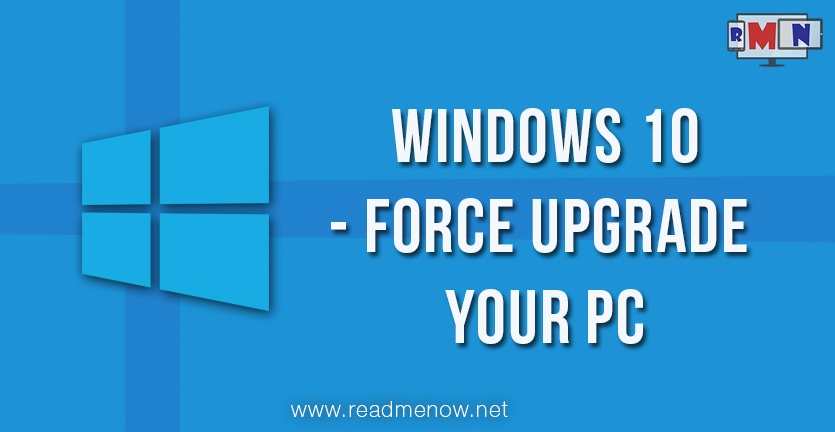Windows 10 is here. The long awaited operating system PC machines was released yesterday publicly. And this time, Microsoft is taking a different route. For those who had registered for an update, get a full copy of the OS for free. Yes, free. Although you can also get your hands on the retail version once available. But, who wants to wait?

So much for the hype, there have been reports from users denying any prompt for an update. Microsoft is rolling out the update in waves, probably to track and minimize bugs. Here’s a way you can update your PC to Windows 10 forcefully, if you still couldn’t get a prompt for an update automatically.
Windows 10 upgrade – Pre-requisites :
1) This method was tested working for users who had registered an upgrade on their machines. Those who didn’t may try at their own risk.
2) You must be running Windows 7 or later for the upgrade (Any edition of Windows 7 and up should work just fine).
3) An internet connection, and at least 4 GB of free hard disk space available.
4) To see if your machine supports Windows 10, check this link.
Procedure:
We will be making the use of command prompt to force the upgrade.
Firstly, we navigate to “C:\Windows\SoftwareDistribution\Download” and delete all the files there. Don’t worry, those are temporary files put by your PC during incremental updates in the past. It is safe to delete the files.
(You might want to replace “C” with the drive letter you have installed Windows in).
Now open command prompt. To do so, simply type ‘cmd’ in your search bar. DO NOT hit Enter. Instead right click on the result and click on ‘Run as Administrator’. We need admin privileges to make changes in root directories.
Now type ‘wuauclt.exe /updatenow’ (without the quotes) in the window and hit Enter.
That’s it! Your Windows upgrade should automatically begin. It may take a while to download the files, owing to its large size.
If it doesn’t, open Windows Update Center in the background, hit check for updates, and then enter the command in cmd. That should solve any issues.
Do you like the update, or you’d like to roll back to a previous version? Any queries or suggestions? Let us know about your thoughts on Windows 10, and what you feel about it.
Keep following ReadMeNow for more such updates on topics that matter!