One of the problems we iOS users face is the battery life on the iPhone. No matter how much you love your iPhone, we have to agree on one thing that the battery life sucks. However, there are a few things you should do to get the best out of your iPhone battery. We have listed the top 10 ways to improve iPhone Battery Life.
Brightness
There is a reason why brightness is listed at the top of this list. Your screen brightness can drain a lot of battery if it’s always high. Moreover, too much brightness can also ruin your eyes. Luckily, there are a few things you can do to fix it. First of all, keep the brightness level to minimum till the screen is visible. Secondly, turning on Auto Brightness is a must. The auto brightness uses the ambient light sensor fitted in your iPhone. Here’s how to do this:
Go to Settings – Display and Brightness. Turn on the Auto Brightness option.
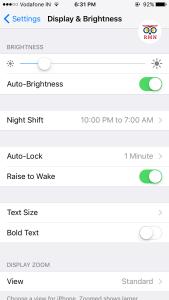
Networking
Your cellular data, Wifi, and Bluetooth also eat up a lot of battery. Always turn off services you don’t use. It’s also important that you disable Wifi when you are using cellular data and vice-a-versa. You can turn off Wifi and Bluetooth using the control center or by going into settings. Turn off cellular data by going to Settings – Mobile Data. Turning off Personal Hotspot can also help you improve iPhone Battery Life.


Wallpapers
The live wallpapers on the iPhone are cool. I AGREE! You can choose to use a still background to save more battery. To do this, go to Settings – Wallpaper. Tap on the Choose a New Wallpaper option and select a still background. The dynamic and live wallpapers will use more battery.

Apps
Your apps also eat up a lot of battery and you probably know that. I know you might say, “But I close all my apps immediately.” Well, honey, that’s not how it works. The truth is that most of your apps work in the background. You won’t be getting that Whatsapp notification if your app is closed. Well, you can disable Background App Refresh completely or disable that app/s that you don’t want to refresh in the background. To disable this, go to Settings – General – Background App Refresh. Disable the apps by tapping on the switches.

Battery Monitor and Low Power Mode
Your battery settings will show you the most battery hungry apps. Use this to your advantage and turn off various services used by the apps to save battery. The Low Power Mode comes in handy when you are traveling or simply unable to charge your iPhone for a long time. To enable the Low Power Mode, go to Settings – Battery. Tap on the Low Power Mode switch to enable it. You can monitor the battery usage on the same page.

Stop Motions
Stop Motions and Animations are again really cool. The parallax effects are great for the user interface but not for the battery. To disable Stop Motion, go to Settings – General – Accessibility. Scroll down to find Reduce Motion. Go ahead and switch it on.

Location
GPS and other Location Services also use a lot of battery as they are continuously running in the background. Disable Location Services when you are not using it. To disable this, go to Settings – Privacy – Location Services. Disable the Location Services option on the top.

Auto Lock
The auto lock feature on your iPhone makes the iPhone sleep after a certain amount of time if the screen is not being used. You can make your iPhone sleep sooner to save some battery. To change the auto lock setting, go to Settings – Display and Brightness. Tap on the Auto Lock option and select 30 seconds or 1 minute.

Diagnostic and Usage Data

This setting sends your usage statistics to the Apple servers which help them to improve the user experience. I personally don’t like to send any of my usage statistics for both privacy and battery reasons. This is the same option you choose during your new device setup. If you have already enabled it, don’t worry you can disable it by going to Settings – Privacy. Scroll to the bottom and tap on the Analytics option. Tap on the Share iPhone Analytics Switch if it has been already enabled. Disable the Share iCloud Analytics option as well.
Power Bank
If all of the above methods didn’t work, then it’s best to buy a Power Bank or a battery extender.
These were the top 10 ways to improve iPhone battery life. Do you have any other tips to share with our fellow readers? Let us know in the comments section below.








