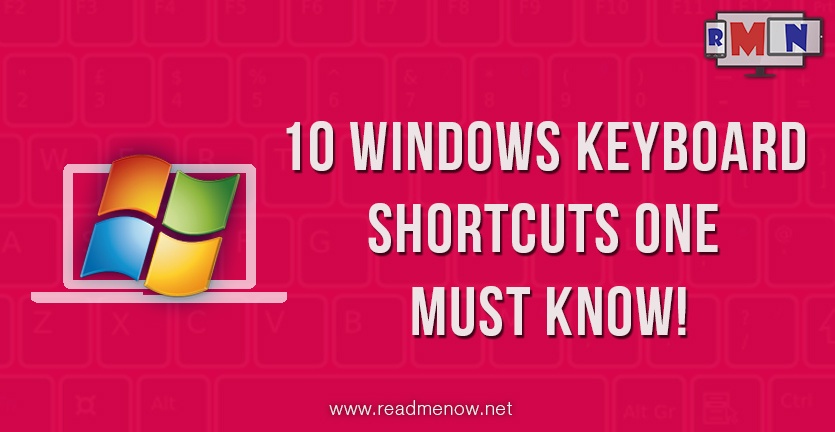Windows OS has a whooping share of 91.12% in the use of Desktop operating systems worldwide, as of April 2015. Needless to say, we can see Windows OS running PCs almost everywhere around us. Thus, it is essential to know the vitals of the OS in and out to make the most out of its productivity features. It cannot promise up to the mark stability on all the machines, given their configurations. However, there are a few cool keyboard shortcuts and tricks that can help us accomplish our tasks more efficiently and avoid us from using our mouse often, saving us time.
Keyboard Shortcuts :
Here are a few awesome keyboard shortcuts a Windows user must be aware of.
Try them all while you are reading the article.
(These are confirmed working on Windows 7 and above. Some keyboard shortcuts and key combinations may not work on previous versions.)
1) Aero Peek
[Windows] + [Spacebar]
Makes all the open windows transparent so that one can have a quick look on the background desktop gadgets and icons.
2)Show/Hide desktop
[Windows] + [D]
Quickly minimize all open windows and go to your desktop. The key combo pressed again will simply maximize the windows.
3)Minimize all but open window
[Windows] + [Home]
Minimize all the background open windows, except the one you’re working on.
4)Aero Snap
[Windows] + [Arrow key (up/down/left/right)]
Snap your current working window in the respective side of the screen.
5)Magnifier
[Windows] + [+] OR [Windows] + [-]
Opens the Windows Magnifier, to zoom in and out of the screen. Particularly useful to zoom in to miniature images or small texts.
Hit [Ctrl] + [Alt] + [L/D] to cycle through Lense or Docked mode.
Hit [Windows] + [Esc] to exit the Magnifier.
6)Aero Flip
[Windows] + [Tab]
Fires up a 3D cascade of all the active windows. Keep pressing [Tab] to cycle through them. Personal favorite!
7) Cycle through open windows
[Alt] + [Tab]
Shows a thumbnail preview of all the open windows in a single row for quick switching.
8) Taskbar control
[Windows] + [T]
Lets you toggle through the pinned and active items on the taskar. Hit [Enter] while on the desired item to open it.
9) Windows Mobility Center
[Windows] + [X]
Fires up the Windows Mobility Center. Particularly useful for laptops.
Options include
- Display Brightness
- Sound Control
- Battery Status (handheld devices)
- Wireless Network toggle
- External Display Control
- Windows Sync Center
- Presentation Settings
10) Presentation Display
[Windows] + [P]
Opens up the presentation display mode.
These were a few keyboard shortcuts that can come in handy. We are sure now you may not have to take your hands off the keyboard very often.
Have more shortcuts to share? Put ’em down in the comments below.
This and more at ReadMeNow. Keep following for more such cool tricks and tips on topics that matter.