More than a decade has been over since the first release of Android in 2003. Android is growing and now has become the most used OS on smartphones. By the end of 2014, Google came up with its sweetest update yet, Android 5.0 Lollipop. This update bought us the great concept of ‘Material Design’ and tons of new lollipop features.
Except Google’s Nexus series and PSE (Play Store Edition) devices, only a few devices have received the Lollipop update. And some of the devices may not even get one. So why not bring the same look and feel to our own device without actually having the Lollipop update.
Some Lollipop Features and How to get them.
Lollipop style Lock screen
Android 5.0 Lollipop completely redesigned the lock screen with some cool features. You can view and access you notifications from the lock screen itself. The Lollipop Lock Screen application on the Play Store gives you the same lock screen with all its features on your Android device.
Lollipop features – Heads up Notification
One of the best features introduced in the Lollipop update was the Material Style heads up notifications. When you receive a notification, it pops up at the top of the screen. This allows you to access it or just dismiss it instantly. You can get this feature on your Android devices with Heads Up app.
Lollipop features – Call Receiver
Along with the heads up notifications, the call receiver also got some new lollipop features. When you receive a call while using an application, you will get a pop up that you have received a call. You can either accept the call or just dismiss it. You can easily get this feature on your android device using L-Call – Lollipop call style.
Lollipop features – Home Screen and App Drawer
Even with the lollipop style lock screen and notifications, it feels incomplete if your Home Screen and app drawer are not the way you want. With Lollipop update, came some changes in the app drawer too. Some custom launchers, like the Apex Launcher have made all these animations and features available for your Android device.
Lollipop features – Messenger
The messenger app in Android 5.0 Lollipop no more has the old Holo design. Instead Google has integrated the sweet Material Design into the messenger app. This app is officially made available by Google on the Play Store.
Lollipop features – Keyboard
What is the use of Messenger app without the Lollipop style keyboard? With just a few adjustments in appearance settings to the Google Keyboard you can get Material design on your keyboard.
Lollipop Features – Wallpapers
With all this done, there is still more you can do to make your phone look like Android Lollipop. The new update comes with some unique Material style wallpapers. You can get them for you device.
Lollipop features – Dialer
This update also bought some changes in the dialer. The sweet and elegant Material Design was also integrated here. With the help of ExDialer its Lollipop theme, you can get the same for your android device.
Lollipop Features – Style Soft Keys
With the new update, Google completely redesigned the Soft Keys. If you have a rooted device you can easily customize your soft keys using SoftKeyZ Root. This application does not work on all devices. This application may also brick your Android smartphone.
Lollipop features – Additional Lollipop style apps
Almost all the Google apps including Play Store, Maps, Play Music, Calendar, Chrome, Camera, YouTube and others have implemented the Material Design into the apps. In addition to this Facebook app has also done the same. If you are using WhatApp+ instead of the original WhatsApp, then you can customize your themes to get the Material Design feel.
Feel free to leave your views and ideas in the comment section bellow. For more such how tos subscribe to ReadMeNow.

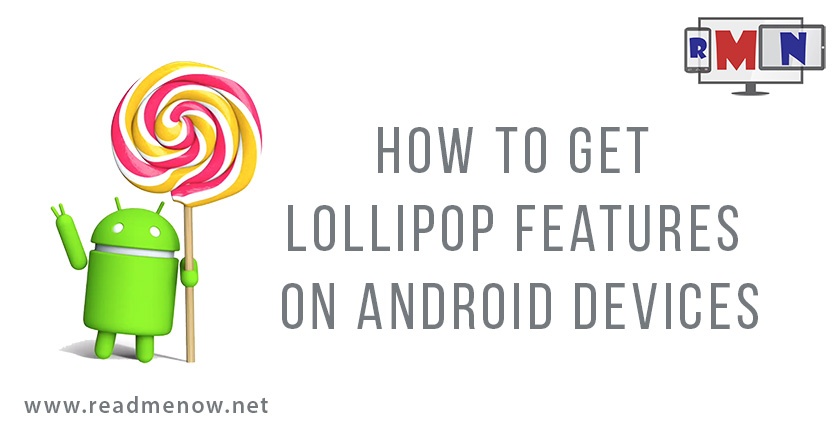


























Really? heads up notifications is one of the best features introduced? what are you smoking, must be something good.. do you know how annoying it is to have to constantly swipe that stupid banner, EVEN WHILE INSIDE the app that is putting out the notification/banner? Do you know how many people hate this and cant turn it off because it’s either banner style notification or none at all, people all over forums are trying different combos to turn it off and there is no good solution without breaking the notifications settings.. seriously, a simple turn on/off button would have sufficed.. the retarded developer that forced this on users should be fired..
Hello Emir.
We understand that you have a good deal of dislike towards the feature. However, do note that it has come in handy many a times. For an instance, you wouldn’t appreciate it if you were totally taken away from your game screen just to know you have a call. Although, it can get annoying at times, but the annoyance level is much less than what we got with KitKat and lower versions. Nevertheless, you can always individually turn off notifications for apps that annoy you the most.
Hope that helps 🙂