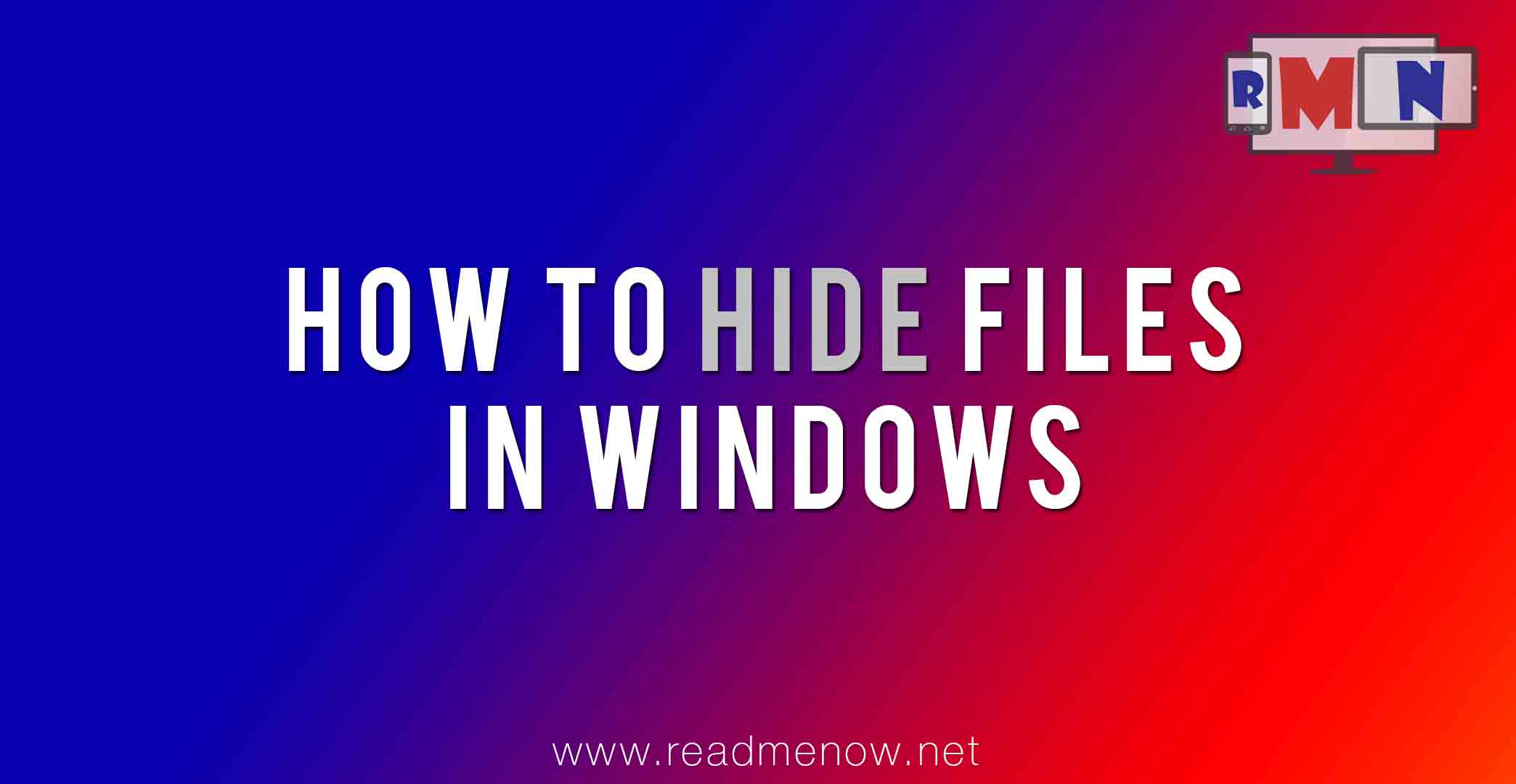Want to hide files, huh? I have always wanted to know different ways to hide files in Windows. I found a couple of ways to do that. Let’s see how to hide files in Windows in 3 different ways.
1) Default option to hide files in Windows
Most of us know the default method to hide files in Windows.
Right click on the file or files you want to hide and then select properties. In properties, check the hide option. Apply and OK. Same applies for folders and drives as well.
For this to work, you need to select the Don’t show hidden files, folders and drives radio button in folder options in Windows.
You can access the above mentioned option by
Organize -> Folder Options -> View Tab -> Show/Hide files
This has been simplified in Windows 8 though. Click on View Option found in menu bar in any folder and uncheck Hidden items.
2) Using a third party tool
There are variety of commercial and freeware tools to help you hide your files. New tools have a cloud support as well.
Some tools to hide your files in Windows
File Locker: If you have some very confidential files which needs a secure place, this is where you should go. It has a full cloud support. You can even deploy your private cloud. There are two versions available, personal and enterprise. For more details on plans and pricing, click here.
Folder lock: It’s a freeware which I used sometime back. It has a nice fancy GUI and you can lock all your files and folders. Click on the link to download it.
There are tons of third party tools which you can use. It’s difficult to list them all. But let me Google it for you.
3) Playing with extensions
I have come up with a method to hide files without actually hiding any files. It would be right there but still hidden from others.
Here is a brief tutorial on how to do that:
Hide files in windows using file extensions
4) Other methods:
You can use a USB drive with a physical lock.
Here you go:
Let us know your ways of hiding files by commenting below. If you like our posts you can subscribe to us by email as well.