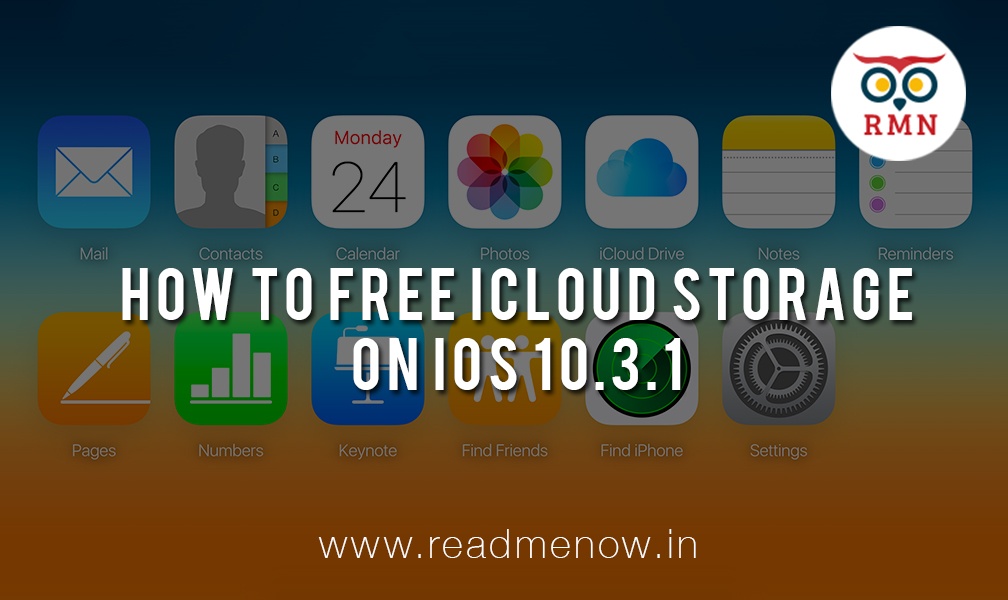With 5GB of storage space by Apple for iCloud, it is a no brainer that anyone will eventually run out of space. There are two ways to manage your iCloud storage, either you can buy extra space from Apple or efficiently manage your iCloud Account. From my personal experience, most of my space is occupied by the backup and the images. You are also more likely to run out of space if you have multiple devices using the same iCloud account. Let’s take a look at how to free iCloud storage on iOS 10.3.1.
How to free iCloud storage on iOS 10.3.1
Step 1: Go to your iPhone/iPad settings.

Step 2: Recently, with the new update, there was a change in the settings UI. The top section displays your profile information along with settings for your Apple account, iTunes and App Store.

Step 3: Tap on the profile section, you will be taken to the Apple ID settings. Here you can change your basic profile settings, profile picture and other information.

Step 4: Now tap on iCloud. The storage section displays the amount of storage being used. The second section, apps using iCloud let’s you select the apps that will use iCloud. Your first step to free iCloud storage is to turn off the unwanted apps that use iCloud.

Step 5: Now tap on the Storage section as mentioned above and click on Manage Storage. This page indicates all your iCloud usage including backups, photos and documents.

Step 6: Tap on the backup you want to delete and you will be taken to the backup information page. You can choose the data to back up or delete the entire backup.

Step 7: Your backup will be deleted and your iCloud storage will not be full anymore.
Step 8 (Bonus Tip): Save all your images offline to your local computer and delete them from the iCloud Storage. This will help you to free up a lot of storage.