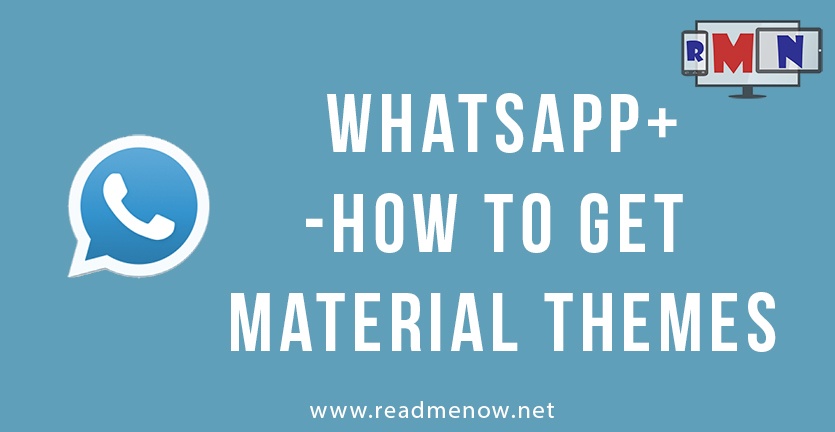Google announced the implementation of the ‘material design’ with the release of 5.0 Lollipop preview back in June 2014, and it is a remarkable UX design language. A simple and minimal design, it bagged a gold prize at the Annual User Experience Awards.
Many developers all across the globe have started implementing the design philosophy in their apps. Unfortunately, WhatsApp messenger hasn’t been updated (yet) to match the material language. However, as it has always happened, we can already get the material look on WhatsApp (Unofficially though). Recognized developer Owais Naim has made a set of gorgeous themes, that can be applied to a port of the official messenger, WhatsApp Plus.
We have a video tutorial also. Refer to the video below:
We have five different theme colours to choose from, and you’re bound to find one that fits your style perfectly.
REQUIREMENTS :
- WhatsApp messenger (official client) and set up
- WhatsApp Plus (download here)
- Material themes by Owais (download here)
- Unknown sources enabled (Settings > Security > Unknown sources check)
Step 1 : Uninstall official WhatsApp client
This may sound absurd, as one of the requirements listed above is to have the official messenger installed and set up. However, it is to be noted that the ported version WhatsApp plus may not work on your device unless you’ve previously set up the official client. Also, WhatsApp Plus cannot be installed on top of the official client. Hence, you need to uninstall your prevailing WhatsApp in order to install the ported version.
Step 2 : Download and install WhatsApp Plus
The ported version of WhatsApp that includes support for the themes can be downloaded from above given link (or here). The download should automatically begin and the .apk file shall be saved in your downloads folder. Tap the ‘Download complete’ notification in your notification drawer if downloading from an android device to begin the installation. Otherwise, if downloading via a PC, push the file in your SD card (or internal storage) via USB and manually install it from the SD card.
Install the application by following the in-app steps as usual.
We have a video guide on installing WhatsApp also. Don’t forget to subscribe. Here you go.
https://www.youtube.com/watch?v=ZrQzbKOEqos&feature=youtu.be
Step 3 : Download and Extract the theme files
The required theme files have been compressed and made available in a ZIP format. Download the zip file from above link (or here). Extract the theme files from the ZIP and place them in proper folder. Either extract the files in your PC and then push those in the destination folder, or directly extract the files in your phone and then move those to the destination folder. The latter can be done using a feature-rich file browser such as Explorer or FX File Explorer.
After extracting the files from the ZIP, we need to move them in the destination folder. Just copy all the 5 theme files (.xml files) and move them in the following directory in your storage.
Directory: Main storage > WhatsApp > PLUS > saved_pref (copy here)
Now, if you cannot find a folder named ‘PLUS’ or ‘saved_pref’, create one with the same name, and then copy the files
Step 4 : Apply the themes
Now all that’s left to do, is apply those gorgeous themes.
- To do so, open WhatsApp+ application (Look for blue coloured WhatsApp+ icon in your app drawer) and tap the 3 dot menu button on the upper right corner.
- Then select PLUS.
- Then navigate to More entry, and then tap Load. Navigate to the saved_pref folder and here you can see the five themes. Choose any one theme that you’d like to apply.
- A pop-up appears asking your permission to restart WhatsApp+ in order to apply the changes. Hit ‘Yes’.
WhatsApp+ will restart and you can enjoy using your newly applied material theme. Switching between themes is as easy. Just repeat the above steps and choose your desired theme.
Here is a sneak peak on how the themes look like!
How did you find the above themes? Have any queries? Have a look at our WhatsApp+ FAQs!
Feel free to share your thoughts with us in the comments section below! Subscribe for more updates on WhatsApp plus and much more!