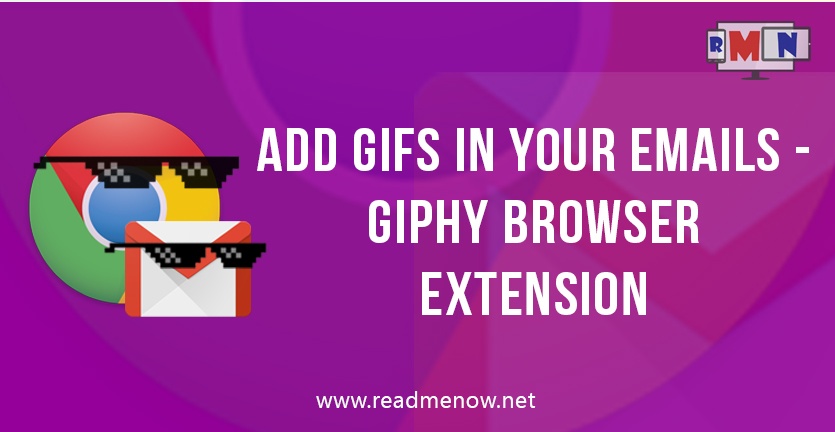GIFs from Giphy
E-mails have lately become an integral part of our lives. We find ourselves often communicating via mails, exchanging documents, sending resumes, and what not. Even after the advent of modern means of communication like instant messaging, email couldn’t be replaced. Evidently, because of the number of ways it serves to be a better way of instant exchange of information. And guess what. It just keeps getting better. At least so is the case with the email client by Google – Gmail. Gmail is by far the most popular email client used worldwide, by professionals and non-professionals alike. It has loads of features that have made it quite renowned, courtesy of the big G. And now, to make things less boring, we have Giphy, online portal for all kinds of GIFs, come up with an extension for our browser, to spice up our mails. (Who doesn’t love kitten GIFs? )Now one can easily attach GIF files (specifically from Giphy) with mails, just with the help of a simple browser extension. Neat!
How do we go about it? Let’s have a look.
Chrome extension
As of now, the extension is made available only for Chrome web browser. Although there are no signs of it on other browsers, a support for browsers such as Firefox and Opera should be on its way. Hopefully.
Needless to say, you need to have Chrome installed on your PC for the GIF extension. Follow the link to get a copy for your machine.
Get Google Chrome
For those who have Chrome already installed, you can simply add the extension from Chrome Web Store. The following steps should help you with the installation process.
1) Sign-in if you haven’t already, using your Google credentials.

2) Go to Chrome Web Store, and search for Giphy in the search bar.


3) From the list of results, select ‘Giphy for gmail’, and hit ‘Add to Chrome’.

4) Within a few seconds, the extension will be added to chrome.


Use
Voila! The extension is now added. Using the same is even simpler.
- Open Gmail from Chrome browser.
- When composing a mail, you can see a small icon besides ‘Send’.
- Hit the icon (reads ‘Insert from Giphy’) to add a GIF from Giphy into your mail.

As simple as that. Say good bye to boring, plain text mails.
This was a simple way of adding a GIF file along with your mails. Do let us know about your thoughts. Any query or suggestion? Feel free to put it in the comments section below. Keep following for more tutorials on various topics that matter.