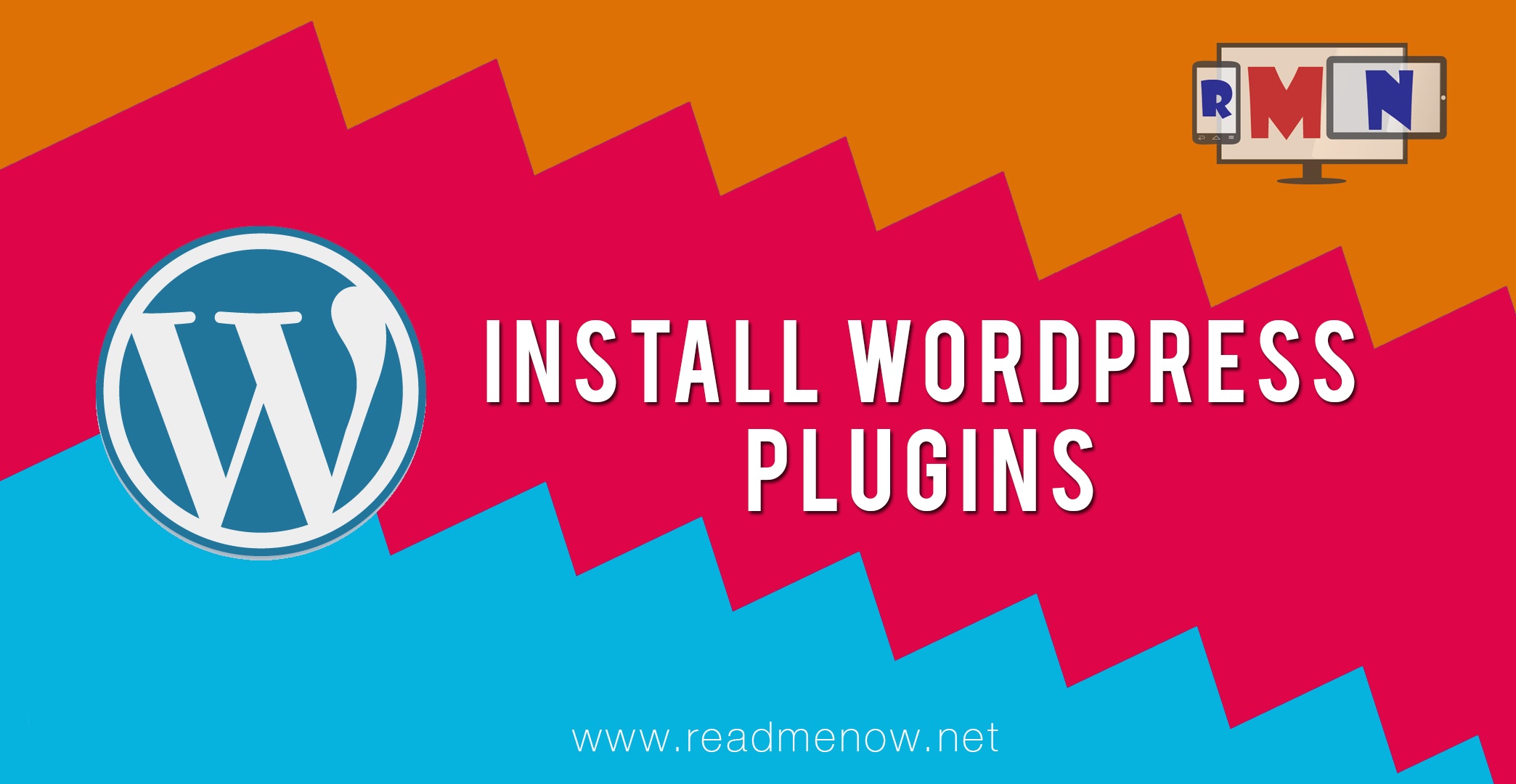WordPress is a widely popular CMS or Content Management System. Gone are the days, when making a website was a tough task. Now, everyone can set up their own blogs and websites without any programming knowledge. This tutorial answers the most basic question that people frequently have in their minds, “How to install WordPress plugins?” Well, the answer, for us is that there are various ways to install a plugin. Let’s take a look.
But first, what are plugins?
Plugins are simple lines of PHP code that serve as an attachment to your WordPress blog or website. Plugins can do a variety of tasks. WordPress has a huge repository of plugins that can be used for various purposes. There are plugins which help you to add a contact form, gallery or counters to your website. Some plugins increase the speed of your blog using caching and minification of your code while some plugins can help improve the overall Search Engine Optimisation or SEO of your blog.
How to install Wordpress Plugins?
Method 1: Using the WordPress Dashboard
Step 1: Login to your WordPress Dashboard
Step 2: Hover over Plugins and then click on Add New.
Step 3: In the text field above, search for the plugin or the type of plugin you want. It can be anything, a photo gallery WordPress plugin or SEO plugin.
Step 4: You will see a list of plugins matching your search request. Click on any one of the plugins to know more about it.
Step 6: A modal popup will come and you can see more details about the particular plugin. You can get details like the author, date added, description, ratings, screenshots and support. If you are satisfied with the information about the plugin, you can click on Install Now.
Step 7: If the plugin is installed successfully, you will see this. In order to use the plugin you need to activate it. Click on Activate Plugin to activate it.
Step 8: You will see your installed plugin in the list of plugins. You can deactivate and delete it, if you don’t want to use it.
Method 2: Install plugins using the zip file and the upload option
Step 1: In this method, we use a zip file of the plugin and upload it using the Upload Plugin option. Download the zip file of the plugin anywhere from the internet. For now, you can use this WP Super Cache plugin.
Step 2: Go to Plugins —> Add New.
Step 3: Click on Upload Plugin. You will be taken to the Upload Plugin page.
Step 4: Choose the zip file we just download and select it.
Step 5: Click on Install Now to install your WordPress plugin. In this case, we are installing WP Super Cache.
Step 6: In order to use the installed plugin, you need to activate it. Click on Activate Now to activate it.
That’s it! We are done. You can configure the plugins using their respective options. Sometimes, depending on the plugin you will find the settings in the Settings option in the sidebar.
If you have any doubts on how to install WordPress plugins, please put it in the comments section below.