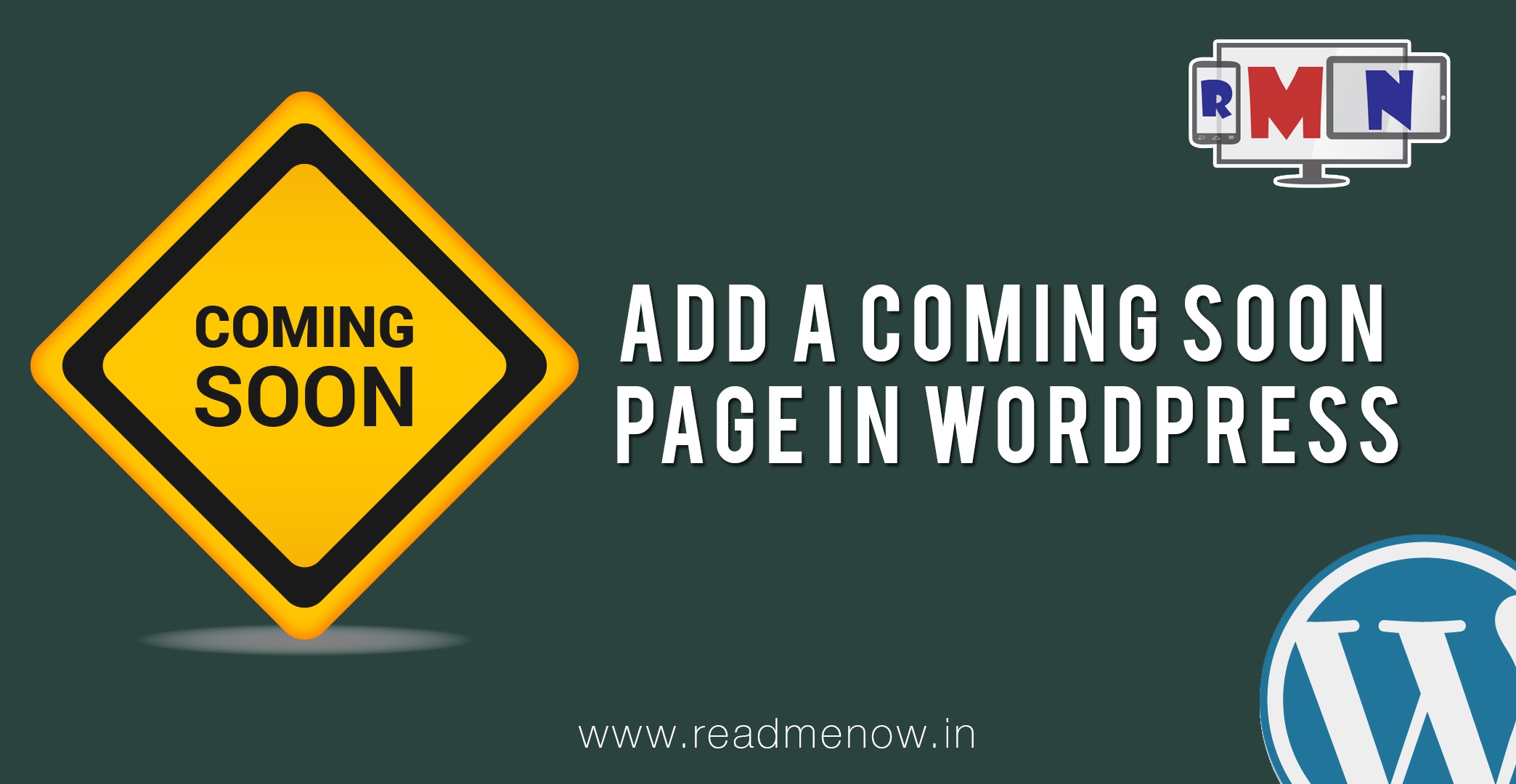The days of using WordPress just for blogging are gone. There are a lot of WordPress tutorials and guides to help you make your blog more professional. A lot of commercial and e-commerce websites are being made using WordPress as the Content Managing System. Professional bloggers are using WordPress to make a living out of it. WordPress is flexible, easy to use and highly flexible. Probably, that’s the reason why it is becoming more and more popular. A lot of web developers are making money by building websites on WordPress.
The thing with WordPress is that you don’t really need to code much. Most of the times, it is totally unnecessary to code. While you are making websites on WordPress, it is important that you hide your unfinished work. The reason being, it is very unprofessional and no one should be able to access your unfinished work. The solution for this problem is to add a coming soon page to your incomplete WordPress website.
This WordPress tutorial will help you to install a coming soon page on your website. To achieve this, we are going to use a plugin called Coming Soon Page & Maintenance Mode by SeedProd.
Before moving ahead, you might want to know How to Install Plugins on WordPress.
WordPress Tutorial – Add a coming soon page
This is how the unfinished website looks right now.
Looks pretty unprofessional, doesn’t it? Let’s add a coming soon page in this WordPress tutorial.
Step 1: Login to your WordPress Dashboard.
Step 2: Go to Plugins –> Add New.
Step 3: Search for ‘coming soon’ in the search input of the Add New page. Alternatively, you can also download the zip file and install it using one of the methods shown in the previous tutorial.
Step 4: You will see all the search results. I am using the Coming Soon Page & Maintenance Mode by SeedProd. I would suggest you use the same.
Step 5: Click on Install Now as shown in the screenshot above. If the plugin is installed successfully, you will see a message like this. It’s time to activate the plugin we just installed. Click on Activate Plugin to activate the Coming Soon Page & Maintenance Mode by SeedProd plugin.
Step 6: Now it’s time to configure our plugin. To access the settings, go to Plugins –> Installed Plugins. The next step would be to find our plugin and click on Settings.
Step 7: In the settings page, you will see that the status is set to disabled. Now, to enable Coming Soon or Maintenance Mode, select the preferred mode and Save All Changes. Coming Soon Mode is now active on your website. Only logged in users can see the website now.
Step 8: You can customise your coming soon mode using the Page Settings. You can upload your logo and put a custom message. Optionally, you can give credits to the developers by selecting the last option.
Step 9: There are other options in the Header section. These settings are mainly used for the Search Engine Optimisation. I am going to leave it as is right now.
Step 10: Now let’s take a look at our Coming Soon Page.
Note: When the coming soon mode is on, you will see a red notifier in the top which indicates that the Coming Soon Mode is turned on. Similarly, if you need to turn it off, you can just set ‘Disable’ as the status in the plugin settings.
So, that was a simple WordPress tutorial on how to add a Coming Soon Page to your WordPress website.
Let us know if it works for you. If you have any doubts, requests or suggestions, feel free to use the comments section below.