In our last tutorial, we learnt How to Forward Zoho Mails to another Mail. Now, what if we wanted to configure Zoho Mail in Apple Mail? When you have multiple mail accounts, it is recommended that you configure your mails in Apple Mail or Outlook. Even though this tutorial is based on Apple Mail, you can still configure Zoho Mails on other Email Clients like Outlook.
How to configure Zoho Mail in Apple Mail?
Step 1: Login to your Zoho Mail. The first thing you need to do before configuring your Mail in Apple Mail is to enable SMTP in Zoho.

Step 2: To enable SMTP, click on the gear icon on the top right corner to launch the settings. Scroll down to the Email Forwarding and POP/IMAP.
![]()
Step 3: The Email Forwarding and POP/IMAP settings contain all the mail configuration. To enable SMTP, select the Enable radio button in the Status option in the IMAP Access section. Once you enable SMTP, you will see the IMAP Configuration Details and a few other options.

Step 4: Launch Apple Mail and click on Mail – Add Account.

Step 5: Choose your mail account provider. Since Zoho is not listed in the accounts list, select the Other Mail Account… option.

Step 6: Add a Mail account by filling in the Name, Email Address and Password. Make sure you enter the correct information and click on Sign In.

Step 7: Since the Apple Mail cannot automatically fetch your server details, an error message will be displayed. Don’t worry, it’s normal.

Step 8: Manually enter the Mail Server details we got from the Zoho Mail. The Outgoing Server – smtp.zoho.com remains the same for any kind of account. If you have a company email address, your Incoming Server is imappro.zoho.com and if you are using a free Zoho Mail account, your incoming Server is imap.zoho.com.

Step 9: On successful Sign In, select the apps you want to use with your Zoho account and click on Done.

Step 10: Congratulations, you have successfully set up your Zoho Mail on Apple Mail.

Delete your Zoho Mail Account
Bonus tip: Delete your mail account by going to Settings – Internet Accounts. Select your Mail account and click on the – button. Confirm the deletion and click on OK.

And done! You have successfully deleted your Zoho Mail Account.
See Also: How to Forward Zoho Mails to another Mail
Featured Image Credits: Designed by Freepik

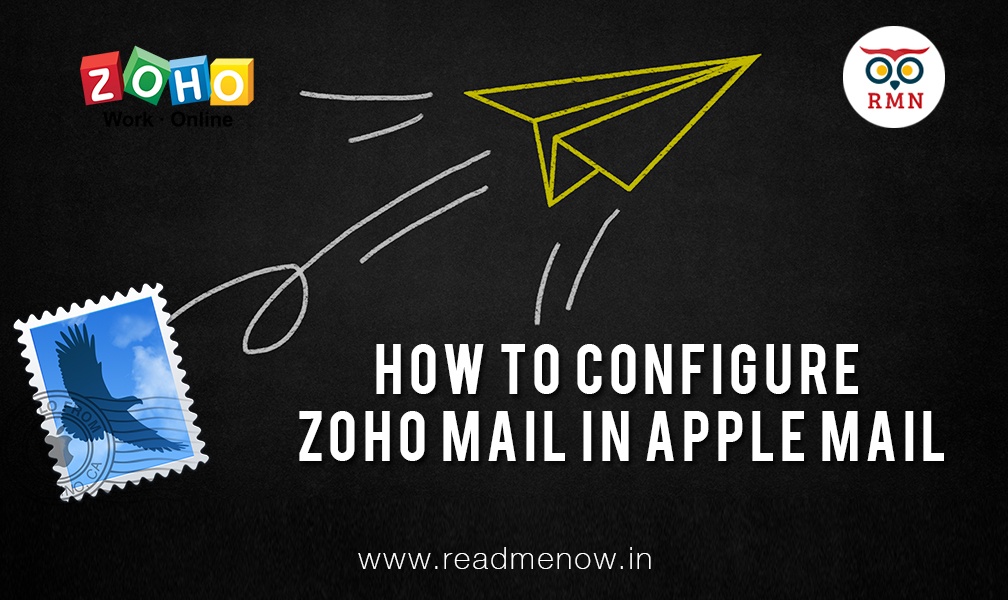







Really appreciate the above article. It explains how to configure Zoho Mail in Apple Mail in a very simple and effective manner. I would like to share one another quick and fast solution to add Zoho Mail to Apple Mail, it is named as SysTools Zoho Backup Tool. The utility provide many unique features like instead of Apple Mail it can convert Mails from Zoho account to Outlook and Thunderbird also. It offers free demo version to understand its functionality.
Thanks & Regards
Eva Suzan