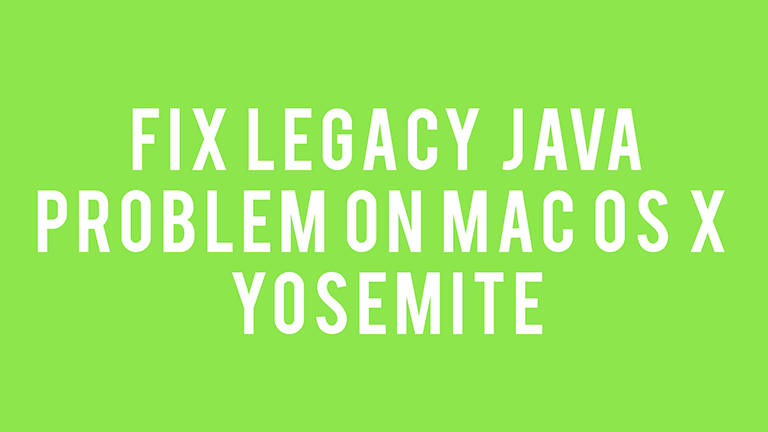Hey guys, this is a small guide on how to fix legacy java problem on Mac OS X Yosemite. After Apple decided to update it’s flagship operating system for computer and notebook devices to Yosemite, a lot of applications like Adobe Illustrator ceased to run because of lack of legacy Java Support. No worries, we have this covered.
Fix Legacy Java Issue on Mac OS X Yosemite – Video Guide
Fix Legacy Java Issue on Mac OS X Yosemite – Solution
Step 1: Goto the apple support website and download the Legacy Java Package. Click on the download link below to download it.
Step 2: Double click on the dmg file you downloaded.
Step 3: Now double click on the JavaForOSX.pkg file. An installer will be launched.
Step 4: Click on Continue. You will be guided with a basic Read Me of the Java application. It gives information about the changes and some important information. Click on Continue. You can Print or Save it if you want.
Step 5: Licence. Make sure you read the whole licence before clicking on continue. We mean it. You had to click on continue anyway I suppose. Now Agree to the licence and go ahead.
Step 6: Now choose the default install location. In most cases, this should be left unchanged but again, whatever suits you.
Step 7: The most important part. Click on install. You will be prompted for a password as changes are going to be made onto the system. Enter your password.
Step 8: Let the installation begin. You will be seen with a lot of different screens. Just let it happen. Grab a cup of coffee or beer.
Almost done!
Step 9: Installation over. Now launch the application and it should run fine.
And you are done. Do let us know if you have any problems in the guide.